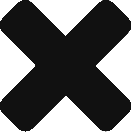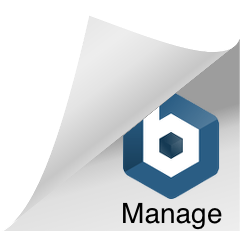Configuration of User Dashboard
Description
The Dashboard displays a number of reports – pie chart, table, line chart – in a grid, providing a summary of data for an entity – perhaps an asset, organisation or tenant-wide.
A tenant-wide Dashboard may be configured so that every user sees the same default Dashboard or, each user can configure their own Dashboard. If no tenant or user Dashboard is configured, an information page is displayed.
The Configure User Dashboard option is used to control the contents of the Dashboard for the logged-in user. A Dashboard is constructed of tiles in a grid layout, where each tile contains a report. A user may insert a report into a blank tile, delete a report from a tile, shuffle the layout by moving tiles up or down, or change the parameters for an existing report tile. (The same report may be selected for multiple tiles.)
Key Terms and References
Guide on how to Configure your Dashboard
Click here for more on Configuration of User Dashboard
Hints and Tips
Tile Definitions include:
Asset 2-year Total Emissions Chart – a month by month comparison of emissions for the rolling current and previous 12-months periods for the selected asset.
Count of Status Data by Days – shows the number of Raw Activity Data records that have had the selected status for the number of days defined by the period parameters
e.g.
Data Status = Pending; Period 1 = 14 days; Period 2 = 28 days
The dashboard report tile shows three numbers:
#1= how many records became pending in the last 14 days
#2= how many records became pending in the last 15 – 28 days
#3= how many records became pending more than 28 days ago
Organisation 2-year Totals Chart – a quarterly comparison of emissions for the current and previous financial year for the selected Organisation.
The default display is emissions (CO2-e(t)), but the display can be changed to show Cost ($) or Energy Consumed (GJ).
Organisation Pie Chart by Asset Type – the total emissions for rolling 12-months attributed to the organisation broken down by contributing asset type.
The default display is emissions (CO2-e(t)), but the display can be changed to show Cost ($) or Energy Consumed (GJ).
Organisation Totals Table – the total emissions for rolling 12-months attributed to the organisation broken down by activity, with a % variance comparison to the previous 12-months.
The default display is emissions (CO2-e(t)), but the display can be changed to show Cost ($) or Energy Consumed (GJ).