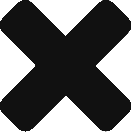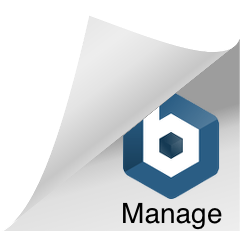Estimate Data
Description
Eden Suite can generate estimates of usage based on previous consumption. Several options for estimation are available including:
- Average of the previous three months
- Average of the previous six months
- Average of the same time last year
- User specified time frame
Estimated data exists alongside actual data and can be searched, modified and deleted using the same screens as normal data.
You can generate estimates one at a time through the Estimate Data function. You can also generate Bulk Estimates by running the Find Data Gaps report, reviewing it and uploading it.
Producing bulk estimates can be helpful in assigning data to future months for forecasting and budgeting. It is important that activity pedigree priorities are established correctly so that when actual usage data is received it is used in preference to the estimates (if desired).
Key Terms and References
Estimation Guides
Click here for more on Estimate data (single estimate)
Click here for more on Find Data Gaps (bulk estimate)
Hints and Tips
- Check that your asset has data available for the estimate to be based on
- Check that your asset has a full months data for your estimate to be based on, if you have less than a full month of data the system will perform the estimate but you will get better results if you provide it with full data
- Estimates produced in bulk have the selected Estimation Method stored as part of the raw usage data description e.g. “Estimation:Simple Average”. In ‘Find Data’ in Data Management, searching for Estimated usage data can then be filtered further in ‘Options’ by choosing Usage Type = Estimated and typing the estimation method name (or part of it) in the Description field e.g. Description = Simple