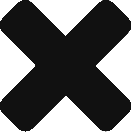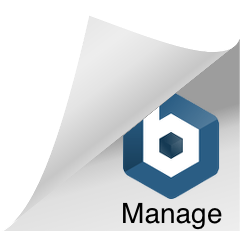Direct Data Entry Via Email
Direct Data Entry Via Email
As the name implies this is another method of Data Entry.
This method, allows users to send a file in a specific format to an email with information on cost and quantity to enter into Eden Suite.
Email Attachment File Format
The file must be a CSV or text file and comply to the following:
- have no header row.
- each record within has 8-fields in a fixed, comma-separated order.
- can contain records from more than one measurement device and from more than one tenant.
The eight fields are:
<supplier feed name>,<measurement device name>,<start date time YYYY-MM-DD HH:mm>,<end date time YYYY-MM-DD HH:mm >,<quantity value>,<unit code>,<activity name>,<cost value>
e.g. Water Supplier Feed, YVW__7552070000,2018-11-01 00:00,2018-11-30 23:59,145.3,kL,Potable Water,25.43
Field contents
- Supplier Feed name – a text field used to describe the supplier of data (not mandatory)
- Measurement device name – must be unique within Eden Suite (contact support to check)
- Start date time and end date time are in one of the two formats below:
> YYYY-MM-DD HH:mm
(using 24-hour time where midnight is 00:00 and one minute before midnight is 23:59)
(care must be taken if creating files in Excel as its default date time formatting is not compatible)
> d/M/yyyy H:mm
(a 1 or 2 digit day, a 1 or 2 digit month, a mandatory 4 digit year, a 1 or 2 digit (hour but still 24 hour time) and a 2 digit minute) - Quantity value and cost value consist only of numbers and an optional single decimal point (no commas, no dollar symbols; multiple decimal places are permitted)
- Activity name must be EXACTLY the same as the activity name in Eden Suite e.g. “Solar Power”
Further notes:
- All strings should be considered case-sensitive
- The time component will NOT be stored against the data in Eden suite
- The attachment is considered to be end-of-file if a blank line is encountered
- The start date time must be before the end date time
Reports
There are a number of reports available to see the data loaded in Eden Suite
- Direct Data Entry via Email (DDEVE) Log
This report is available to a tenant and can be run for any 12 month period (based on the date the data was loaded into Eden Suite)
The report shows:
> all eight fields from the file attachment
> Email Sent By: the email address that sent the file attachment
> Email Sent Date Time: the date and time the email was sent
> Email Attached File Name: the attachment file name
> Line Number: e.g if its the second row of the email attachment this value will be “2”
> Queued Date Time: when the attachment was put into a queue by Eden Suite for processing
> Log Created Date Time: when the record was added to Eden Suite:
> Data Record Created By: the login used to create the record
> Tenant Name: tenant name of the tenant that received the data
> Error: if the device name was correct, the reason why a record wasn’t created (If the device name was not correct then the record will be an “orphan”) - Portfolio Direct Data Entry via Email (DDEVE) Log
This report matches the above report exactly, the only difference is it can only be run by a portfolio user and includes all records loaded to any tenant in the portfolio - Direct Data Entry via Email (DDEVE) Log – untenanted entries
This report matches the above reports exactly, the only difference is it can only be run by an Admin user and it only lists those entries that are “orphaned” or the entry in the measurement device field doesn’t have a match in Eden Suite